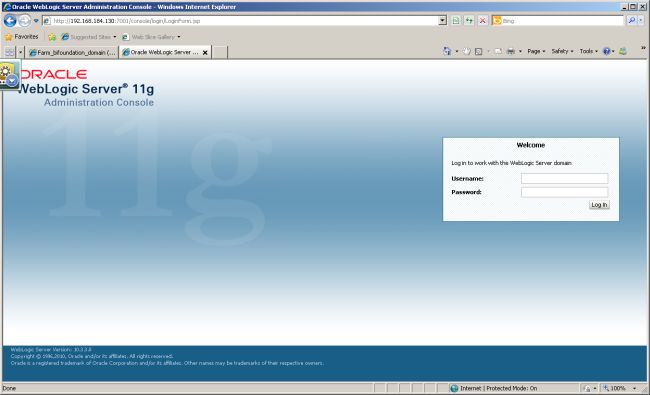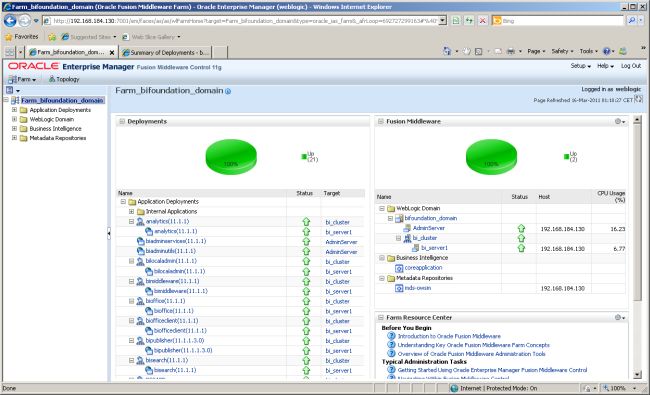08 Apr 2011 OBIEE 11g Domain Start & Stop in Linux
In this article you will find the scripts needed to start & stop the OBIEE 11g Domain.
Note 1: In the scripts listed below, make sure you replace “$OBIEE11g_MW_HOME” with the Middleware Home folder specified during installation (e.g. “/OBIEE11g”).
Note 2: Also replace “<OBIEE_11g_server>” with the IP of the server where OBIEE 11g has been installed.
Components
The OBIEE 11g Domain has four main components (apart from the Supporting Database Schemas created by RCU) that need to be started to have the system started. This four main components are:
- WebLogic Domain
- Node Manager
- Managed Server
- Oracle BI System Components (started using OPMN)
Starting the OBIEE 11g Domain Components
1.a. WebLogic Domain
Open a new Terminal window and execute the following command line:
$OBIEE11g_MW_HOME/user_projects/domains/bifoundation_domain/bin/startWebLogic.sh
“WebLogic” requires the WebLogic administrator username and password to be started (e.g. weblogic/Admin123). Type it in when prompted in the Terminal window.
This Terminal window execution will be kept on without returning to the shell. Make sure it is not closed.
1.b. Node Manager
Open a new Terminal window and execute the following command line:
$OBIEE11g_MW_HOME/wlserver_10.3/server/bin/startNodeManager.sh
This Terminal window execution will be kept on without returning to the shell. Make sure it is not closed.
“WebLogic” and “NodeManager” can run in parallel, so there is no need to wait for the first one to stop having activity to start the second one.
Check that these two processes have been started by opening a web browser and typing in the following address into the address bar:
http://<OBIEE_11g_server>:7001/console
The above URL should retrieve the following web page:
When the above screenshot is retrieved you will know that both “WebLogic Domain” and “NodeManager” have been started.
2. Managed Server
Open a new Terminal window and execute the following command line:
$OBIEE11g_MW_HOME/user_projects/domains/bifoundation_domain/bin/startManagedWebLogic.sh bi_server1
Insert the credentials for the WebLogic administrator (weblogic/Admin123) when prompted.
This Terminal window execution will be kept on without returning to the shell. Make sure it is not closed.
Check that it has been started by opening a web browser and typing in the following address into the address bar:
http://<OBIEE_11g_server>:7001/em
Insert the credentials for the WebLogic administrator (weblogic/Admin123). This will log you into the Enterprise Manager application.
Verify that the WebLogic server “bi_server1” is started as shown in the above screenshot.
3. Oracle BI System Components (started using OPMN)
Open a new Terminal window and execute the following command line:
$OBIEE11g_MW_HOME/instances/instance1/bin/opmnctl startall
This Terminal window execution will complete. You may close it then if you wish to do so.
Stopping the OBIEE 11g Domain Components
1. Oracle BI System Components (started using OPMN)
Open a new Terminal window and execute the following command line:
$OBIEE11g_MW_HOME/instances/instance1/bin/opmnctl stopall
2. Managed Server
In the same Terminal window execute the following command line:
$OBIEE11g_MW_HOME/user_projects/domains/bifoundation_domain/bin/stopManagedWebLogic.sh bi_server1
Insert the credentials for the WebLogic administrator (weblogic/Admin123) when prompted.
This will complete the execution of Managed Server that was open in a Terminal window since the process was started. You may close this Terminal window now.
3. Node Manager
In the same Terminal window execute the following command line:
ps -ef |grep Node|grep nodemanager |cut -c10-15
This will show the Node Manager process. Write down its PID. Then execute:
kill <NodeManager_PID>
Note that <NodeManager_PID> should be replaced by the PID found in the previous step.
This will complete the execution of Node Manager that was open in a Terminal window since the process was started. You may close this Terminal window now.
4. WebLogic Domain
In the same Terminal window execute the following command line:
$OBIEE11g_MW_HOME/user_projects/domains/bifoundation_domain/bin/stopWebLogic.sh
This will complete the execution of WebLogic Domain that was open in a Terminal window since the process was started. You may close this Terminal window now.