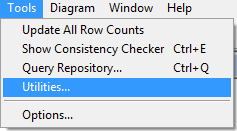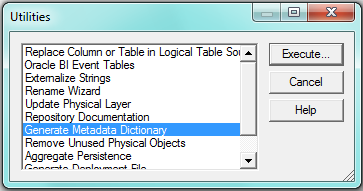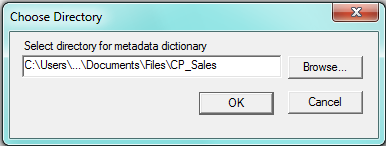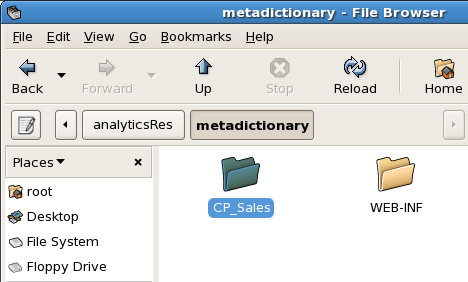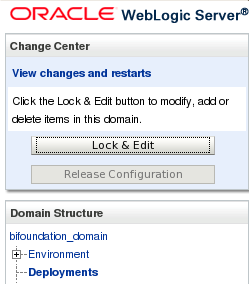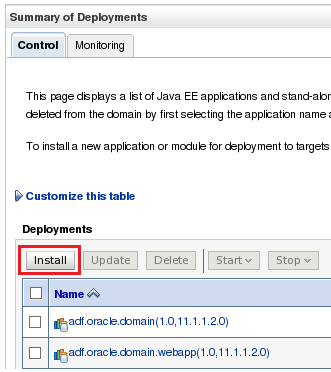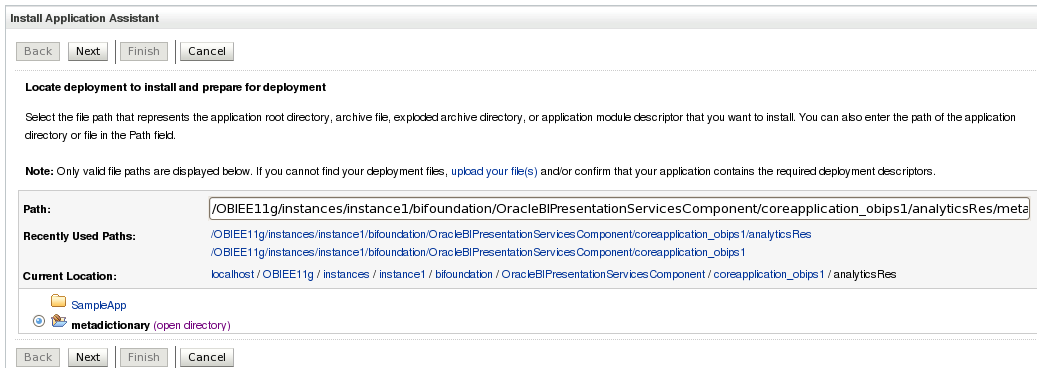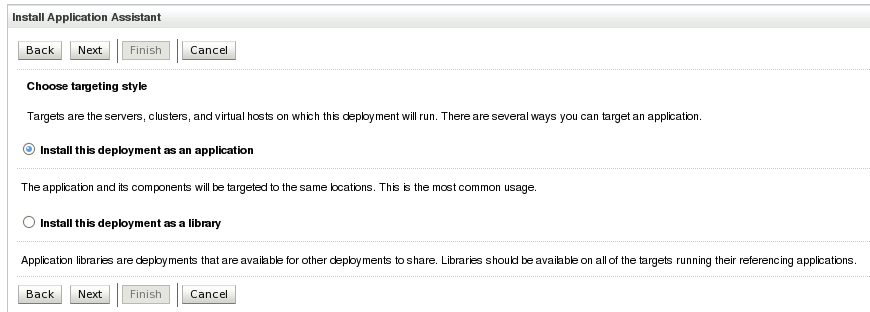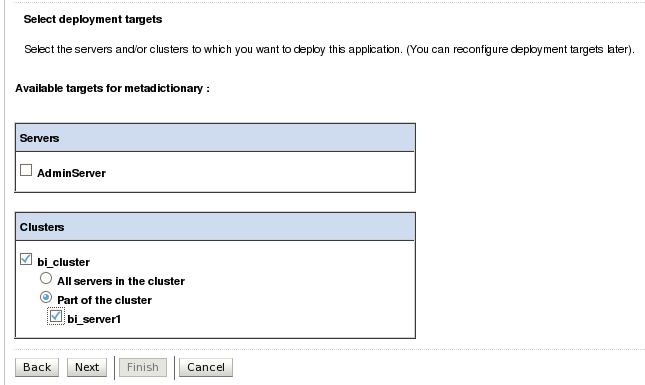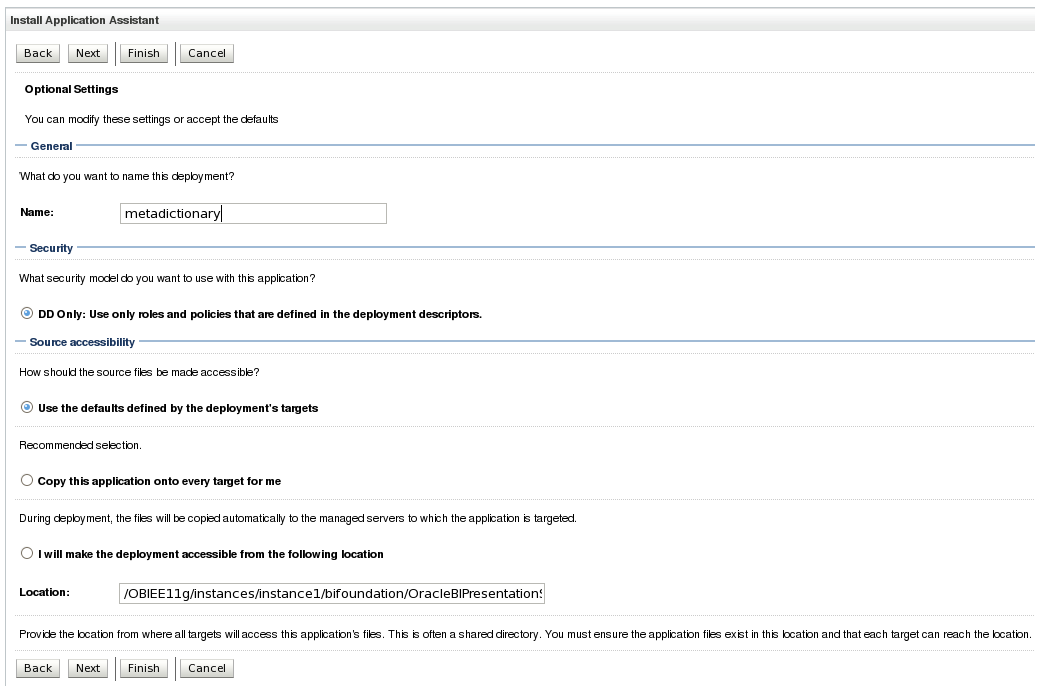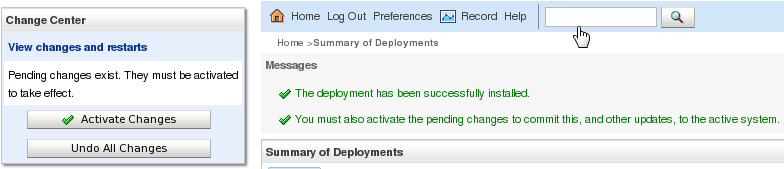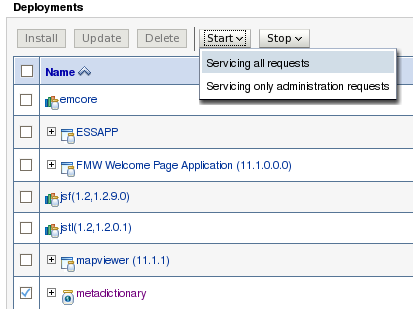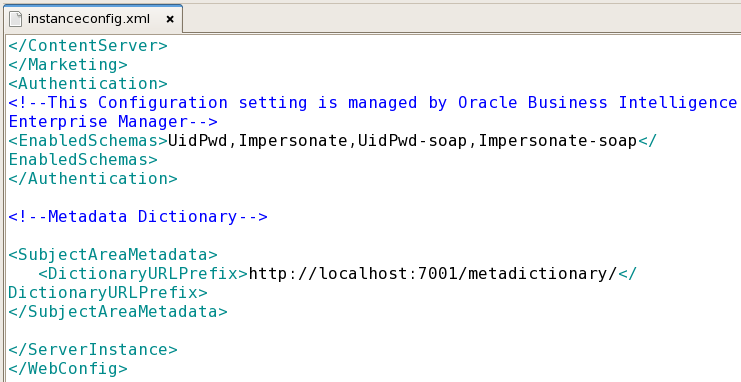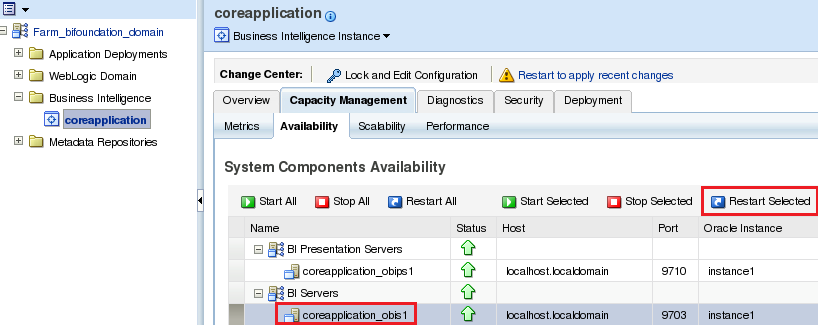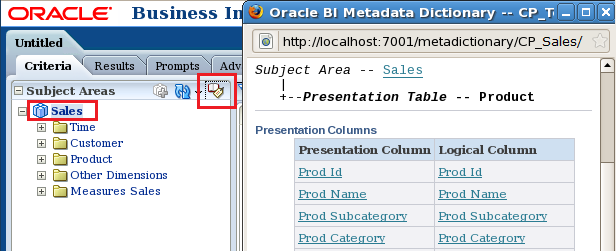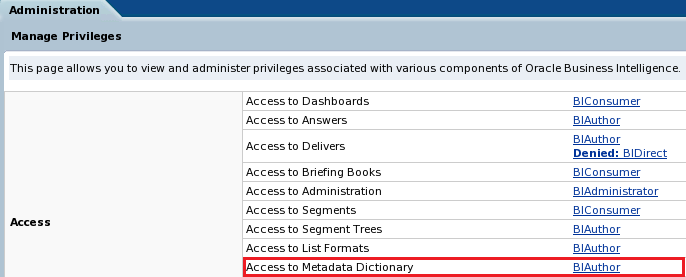23 Jan 2013 OBIEE Metadata Dictionary in 11g
As seen in one of our previous blog articles “Step-by-step on how to generate a Metadata Dictionary”, sometimes you might need to make accessible to the users information about metrics or attributes from repository objects. It’s useful to check quickly this information when you’re developing or creating a report using only a web browser or when you don’t have permissions to access the repository.
A metadata dictionary is a static set of XML documents where each XML document describes a metadata object with its properties and relationships with other metadata objects. The metadata dictionary has to be generated each time repository changes are made.
In this article you’ll find a step-by-step guide to generate a Metadata Dictionary in OBIEE 11g.
How to generate the Metadata Dictionary
The first step, open the Oracle BI Administration Tool and open the repository in offline mode.
Go to “Tools”> “Utilities” from the Tools menu.
Select “Generate Metadata Dictionary” and once we click on “Execute” we’ll browse to the folder we want to save it and click OK.
The Metadata Dictionary has to be located on the BI Presentation Server so, if you know the path you can browse directly to it.
The generated Metadata Dictionary should be the same as the .rpd name that is currently online (CP_Sales).
Deploying the Metadata Dictionary as a web application
Copy the Metadata Dictionary folder to the following path:
<BIHome>\instances\instance1\bifoundation\OracleBIPresentationServicesComponent\coreapplication_obips1\analyticsRes
Copy also WEB-INF folder available
<BIHome>\instances\instance1\bifoundation\OracleBIPresentationServicesComponent\coreapplication_obips1\analyticsRes to the new Metadata Dictionary folder.
Then, log into Weblogic Administration Console and select “Deployments” from Domain Structure menu and click on “Lock and Edit”.
We’ll install the Metadata Dictionary as a new web application so, click on “Install” button in the middle of the page.
Browse to the Metadata Dictionary folder in analyticsRes and click Next.
Leave the option “Install this deployment as an application” selected by default and click Next.
Check the box bi_server1 and click Next.
In the following screen:
– Name your deployment if you want or you can leave it as it is; by default it will take the folder’s name.
– Leave the option “DD Only: Use only roles and policies that are defined in the deployment descriptors” selected.
– Select “l will make this deployment accessible from the following location” and click Finish.
Click on “Activate Changes” button at the left side of the page.
Look for the deployed application and click “Start” button and select from dropdown menu “Servicing all requests”.
Look again for the Metadata Dictionary application and check the status, it should be “Active” and running.
Search for the file instanceconfig.xml to edit it, it should be in the following path:
<BIHome>\instances\instance1\config\OracleBIPresentationServicesComponent\coreapplication_obips1
Add the following before </Server Instance> line.
Add the following before </Server Instance> line.
<!–Metadata Dictionary–>
<SubjectAreaMetadata> <DictionaryURLPrefix>http://localhost:7001/metadatadictionary_folder/</DictionaryURLPrefix>
</SubjectAreaMetadata>
Log into Enterprise Manager. On the left panel click on Farm_bifoundation_domain>Business Intelligence>coreapplication. Select Capacity Management tab and then Availability tab. Highlight BI Servers and click on Restart Selected button.
Log into BI Analytics. First click on the Subject Area and the Metadata Dictionary button will be enabled, click on it and you’ll find a set of static XML documents that contain information about dimensions, levels, hierarchies, joins, calculations and used expressions, functions, aggregation rules, physical table names, data types, etc.
Managing privileges of the Metadata Dictionary
To restrict who can access the Metadata Dictionary, on Administration panel go to Manage Privileges>Access>Access to Metadata Dictionary.
Conclusion
As you could see with few easy steps the end user will have a complete structured guide about the repository objects, avoiding to access directly the Repository and the Admin Tool.
Remember that as the Metadata Dictionary is a set of static XML it’s important to update it regularly when important changes on repository are done. OBIEE doesn’t update these files automatically.