27 Oct 2011 Dashboard navigation with the Go URL
Every company aims to have its own BI dashboard which settles a monitoring tool within the working environment to check the current status of the enterprise metrics and KPIs on a single screen. These interfaces need to be tailored depending on the company needs.
One of the topics that strongly helps to have success when delivering a BI dashboard is its navigation.
Having this property well configured is fundamental to improve the user satisfaction as it provides the following features:
- Consistent navigation across different dashboar
ds or pages - Drill down; roll up to access different levels of data
- Access to stand alone reports
- Ability to filter the target report by the desired filter conditions (based on the clicked value)
In many occasions the task of setting an optimal navigation is not an easy task.
OBIEE Answers offers an option to easily configure the dashboard navigation by typing the target path as it is shown in the image below.
However, this option has limitations when dealing with the filters in the target object:
All the attributes in the target report need to be filtered by the ‘is prompted’ condition.
In order to make the navigation and the target filtering work, the attribute names need to be the same. If the target does not belong to the same subject area as the source report, it is very likely that extra changes in the repository need to be done.
The filtering criteria in the target will always be based on the ‘equal to‘(=) operation.
In the following lines, I’ll go through a navigation method that gives the developer total control on the filtering in the target report avoiding the developer to modify the OBI repository.
The challenge
The example explained in the next few lines consists on a source report showing the customers that have placed an order and the value of it split into half years. After clicking on the customer code the dashboard has to enable the navigation to another dashboard page that will show all the customer details.
The challenge is that the source report and the target report do not belong to the same subject area, i.e. OBIEE standard navigation option won’t work unless the attributes to be filtered have the same name among the target/source presentation catalogue.
In our case, the attributes are the ones shown in the image below:
Note that the value Account in the source report will restrict the results in target report or expressed in a different way, the target attributed Cust Key needs to be filtered by the source value.
As we stated previously the standard navigation won’t work as the two attributes are not named the same.
The Solution
Steps to set the navigation with the GO URL
1. The data format of the source attribute (account) will be configured as HTML
2. Change the column formula of the source attribute to enable the html link
Formula Considerations
The layout path of the target dashboard will be specified within the Go Url:
- &PortalPath=/Test/_portal/Orders/
The dashboard page path will be defined as:
- &Page=Customer%20Details
The action will always be set to Navigate:
- &Action=Navigate
The source attributes won’t be enclosed in single quotes and there is no need to replace double quotes with %22 and spaces with %20:
- ||”Order”.”Account”||
All the double quotes and spaces within the single quote section need to be replaced by %22 and %20 respectively. For instance
- ‘&p2=%Customer%22.%22Cust%20Key%22’
Filtering Parameters
A total of 6 filter criteria can be build within the Go URL: Each criteria is formed by 3 single parameters (p1&p2&p3 for criteria 1, p2&p3&p4 for criteria 2, etc.). Note that we can have up to 18 different parameters (6 criteria * 3 single parameters/criteria). The explanation of each single parameter is explained below:
– p0 indicates the number of criteria or sets of parameters
– p1 / p4 (if needed) / p7 (if needed) / p10 (if needed) / p13 (if needed) / p16 indicates the operation to be implemented in the target report
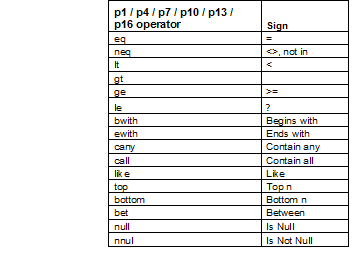
– P2 / P5 (if needed) / P8 (if needed) / P11 (if needed) / P14 (if needed) / P17 (if needed): indicates the target column to be filtered.
– P3 / P6 (if needed) / P9 (if needed) / P12 (if needed) / P15 (if needed) / P18 (if needed): indicates the source value used to compare against the target.
– Finally, as an additional feature we customise the link format so that looks the same as the OBIEE standard navigation ones by getting rid of the text decoration.
STYLE=”text-decoration: none”‘
Conclusion
The main benefit of using the dashboard navigation through the Go URL is the control that gives to the developer. A part from the fact that can avoid extra developments in the OBI repository, it also allows to apply more complex criteria in the target filters.





