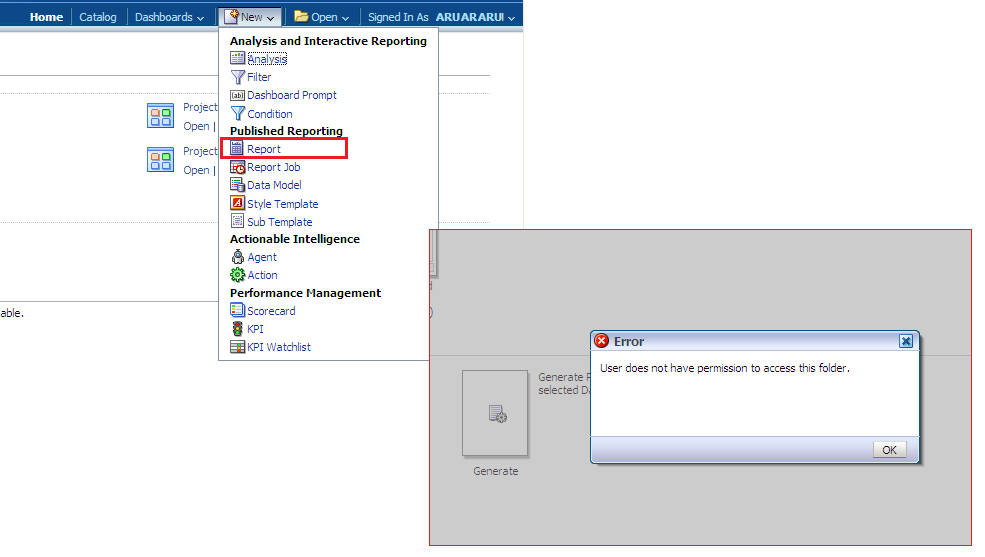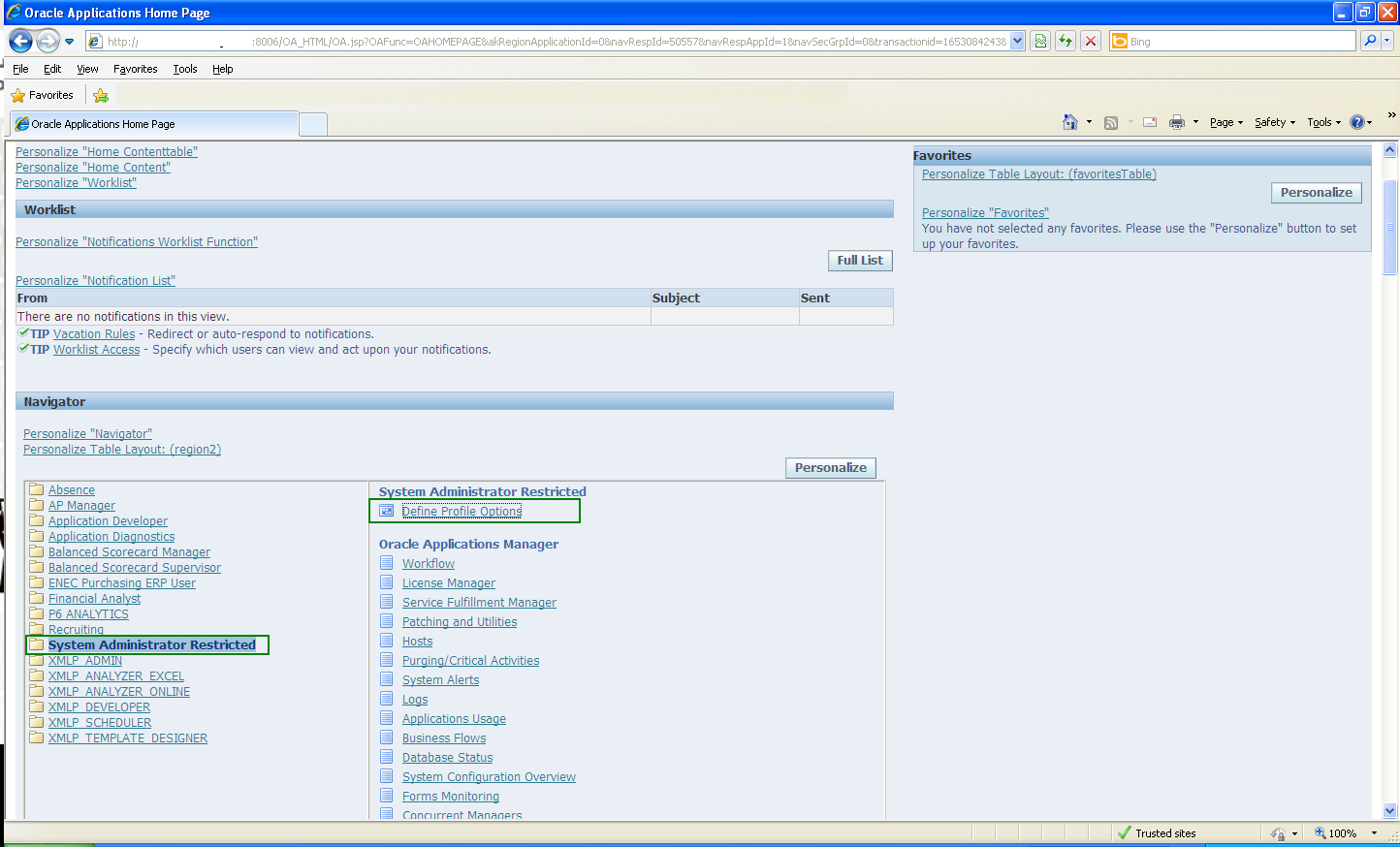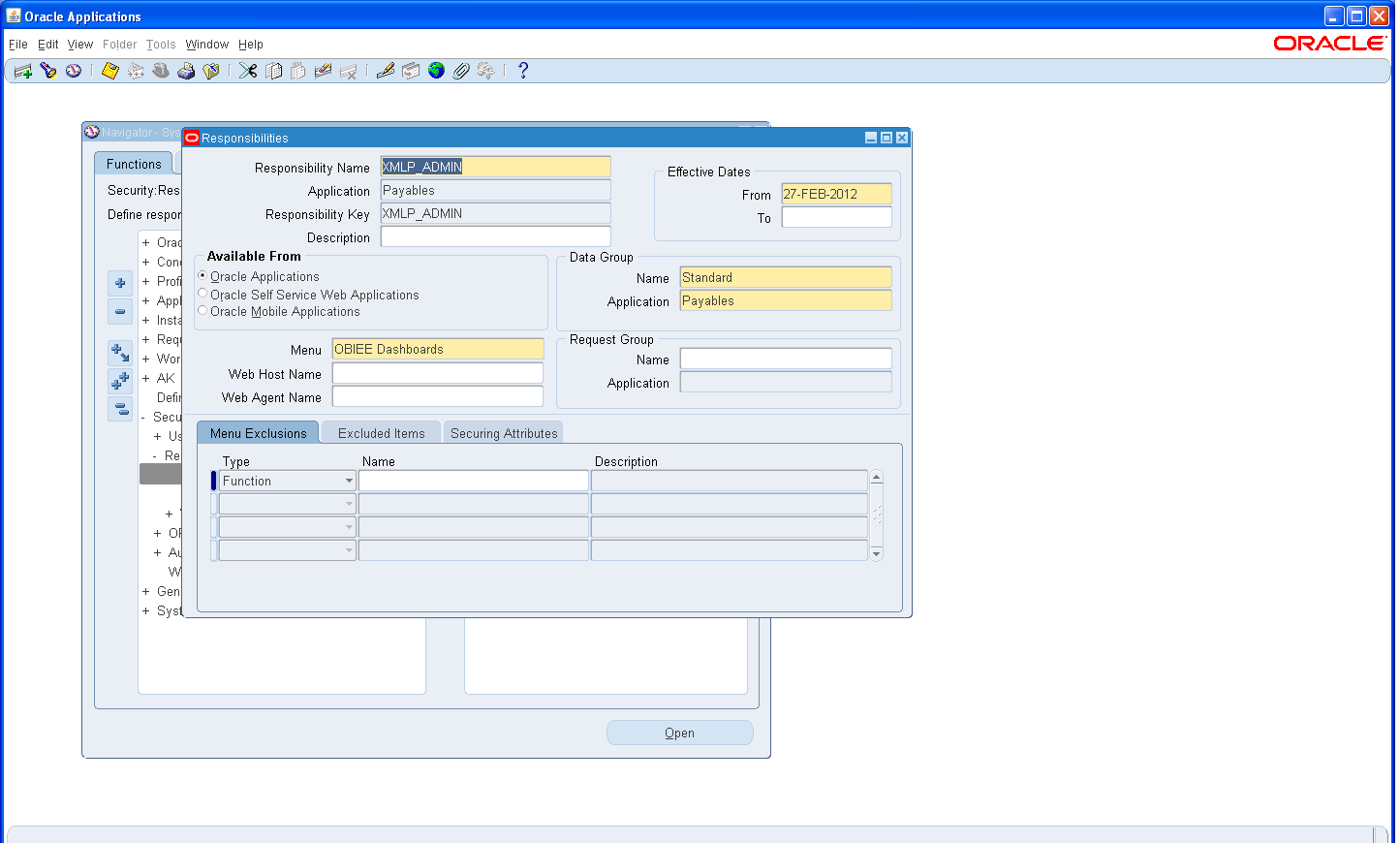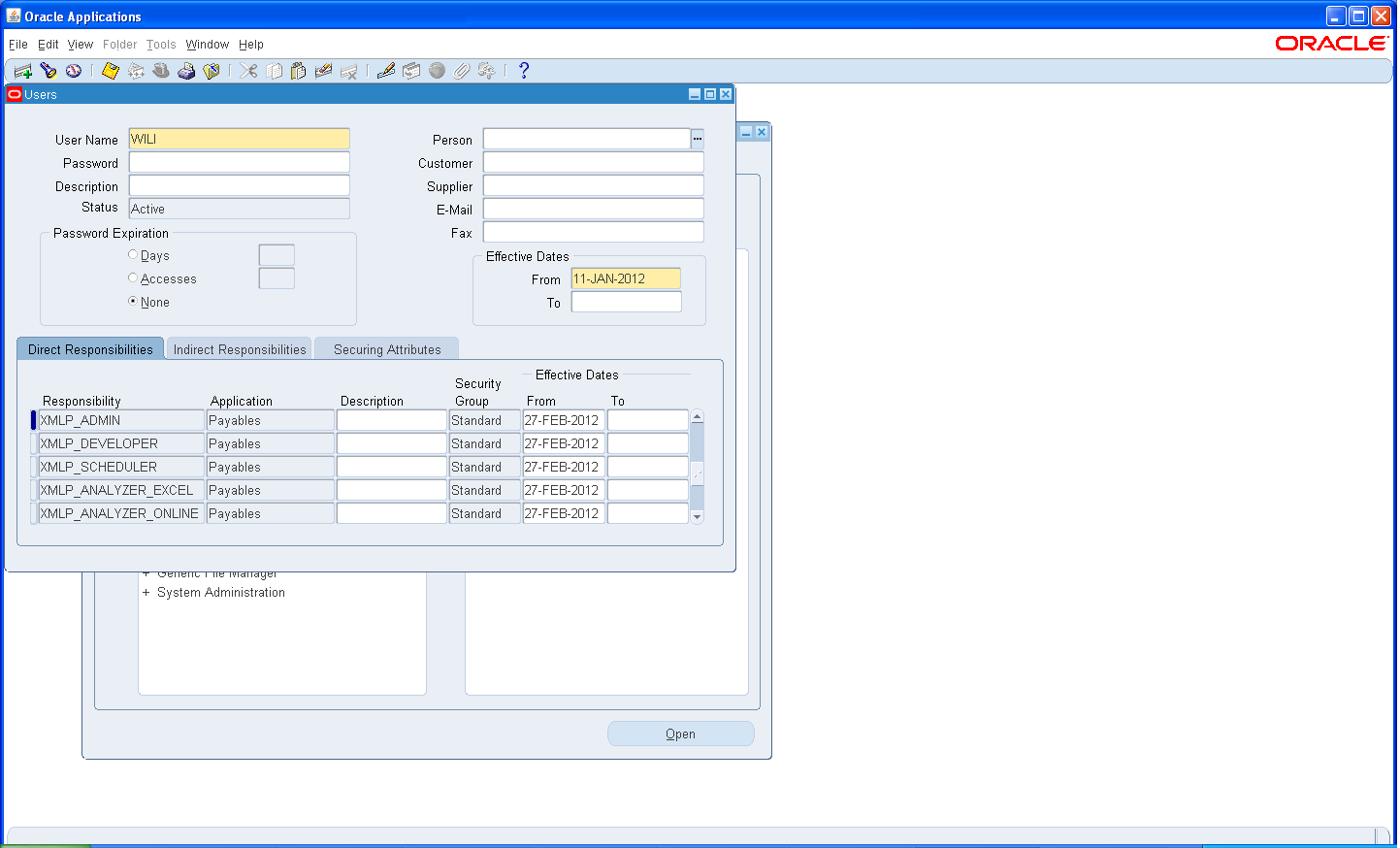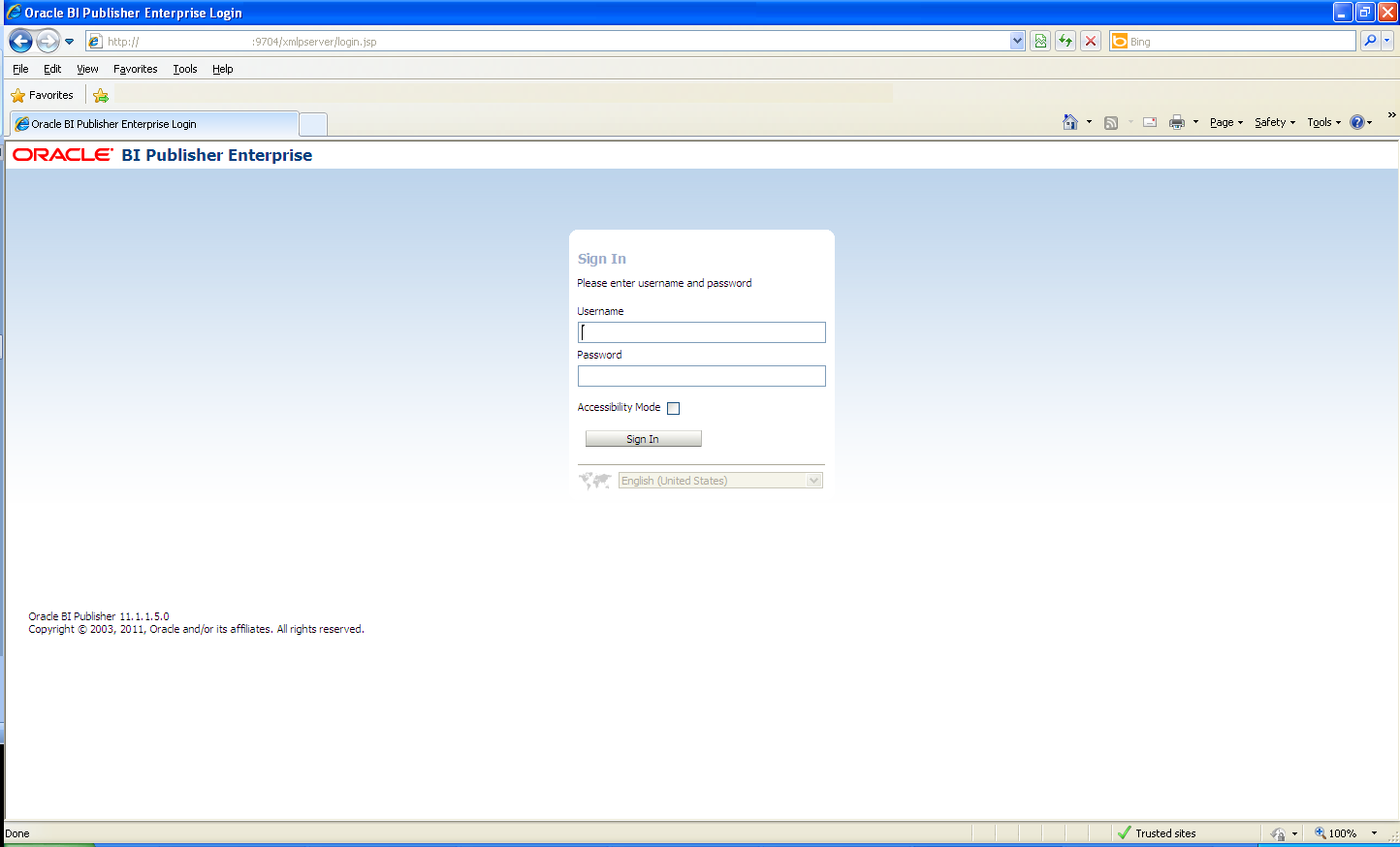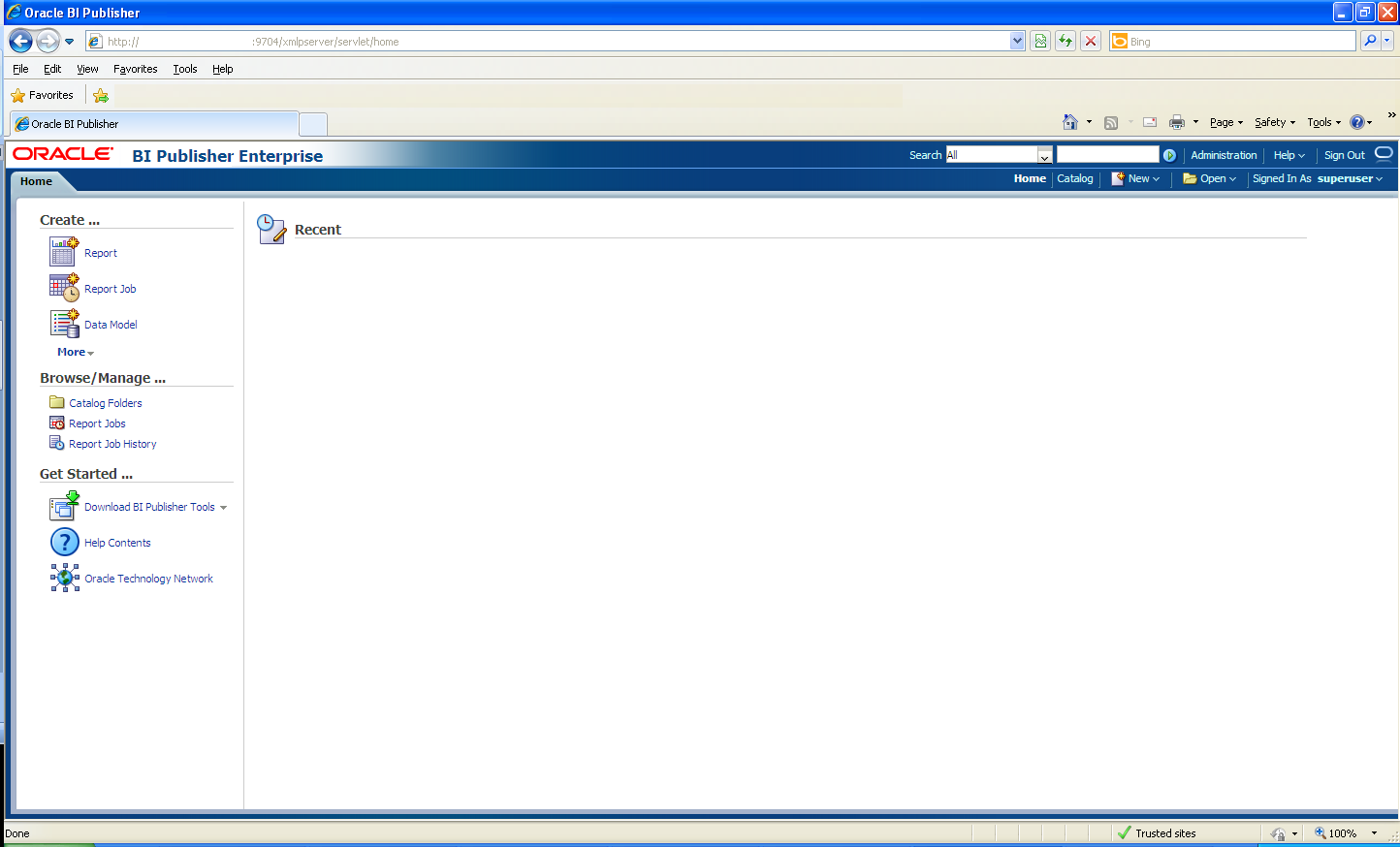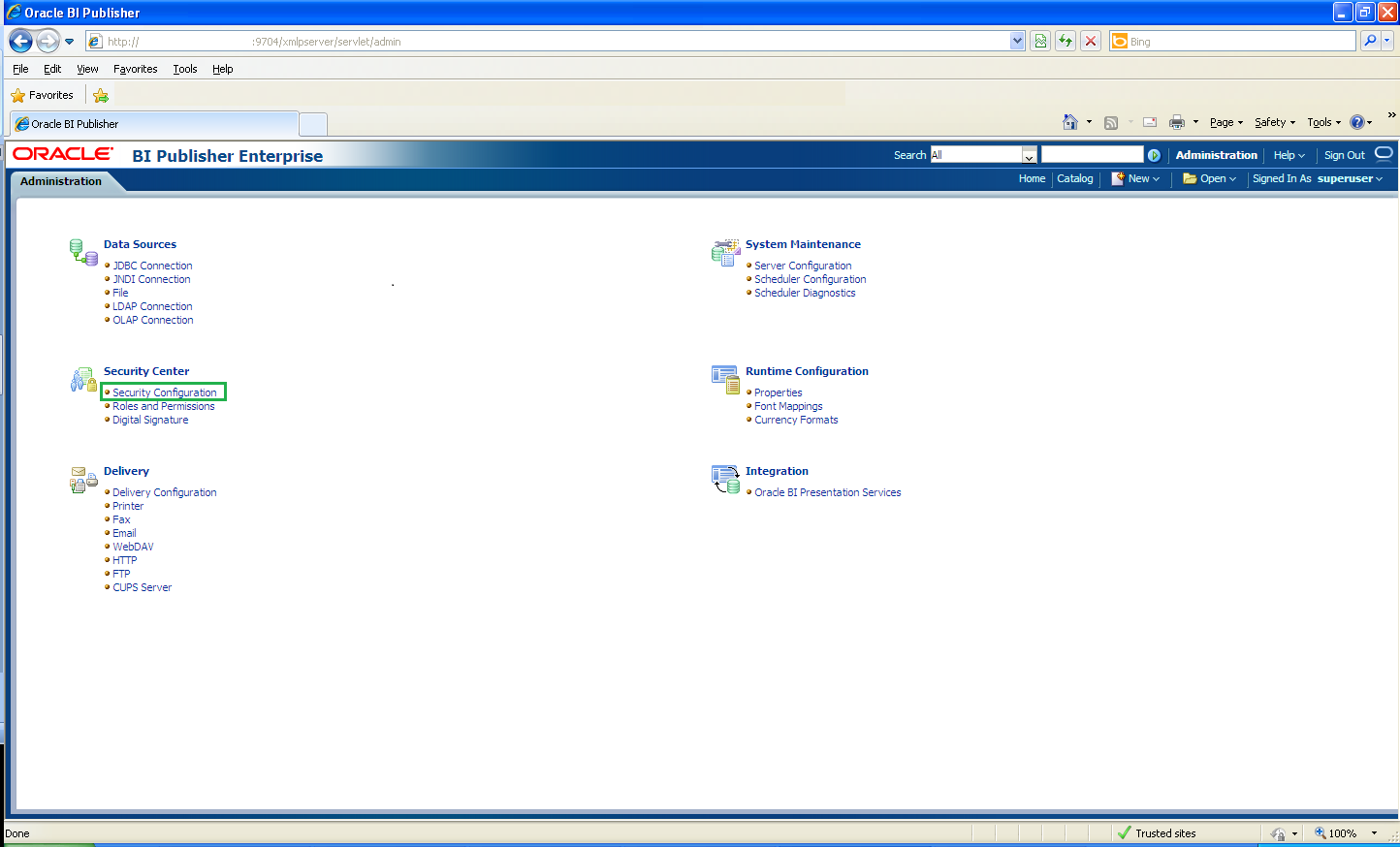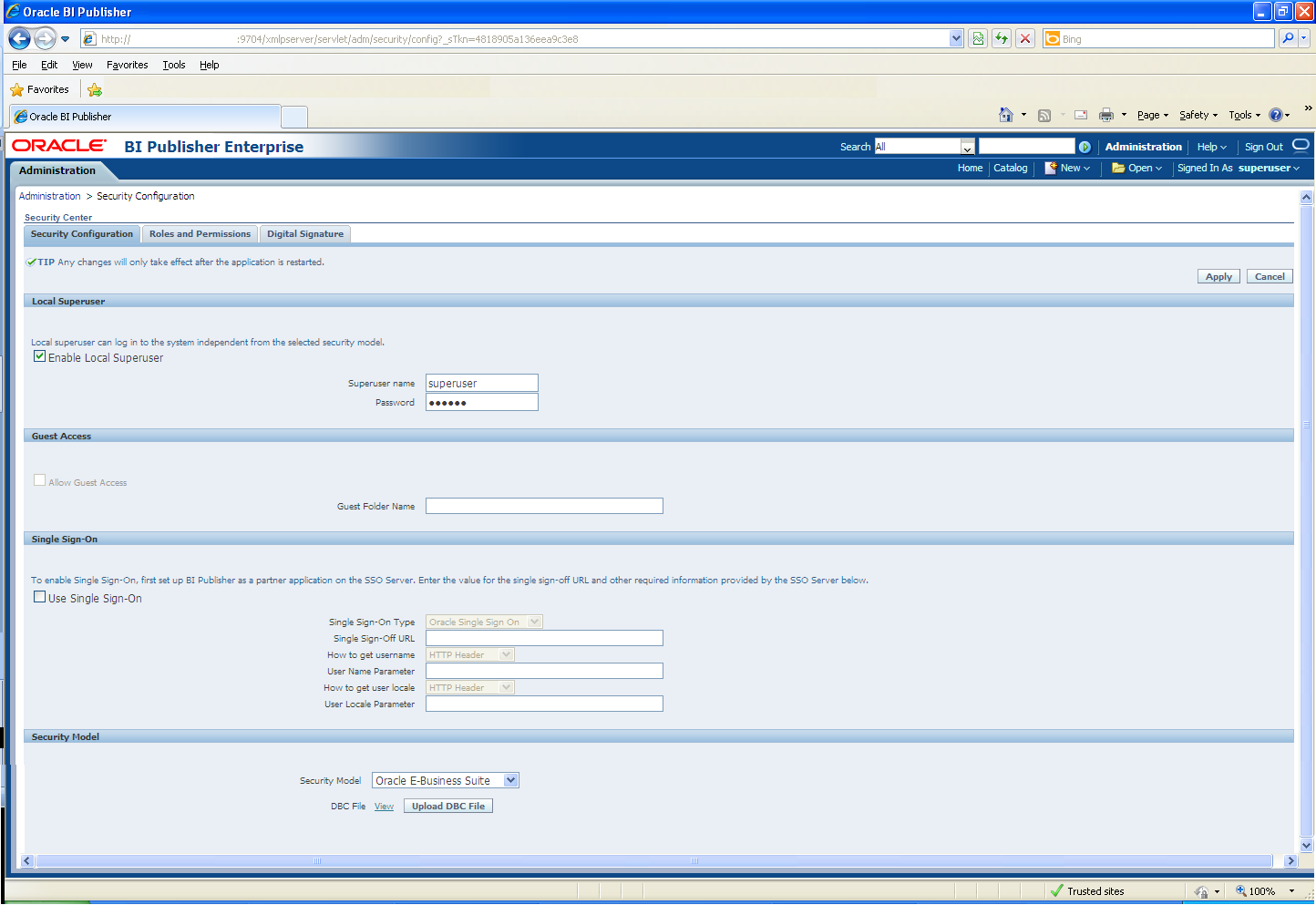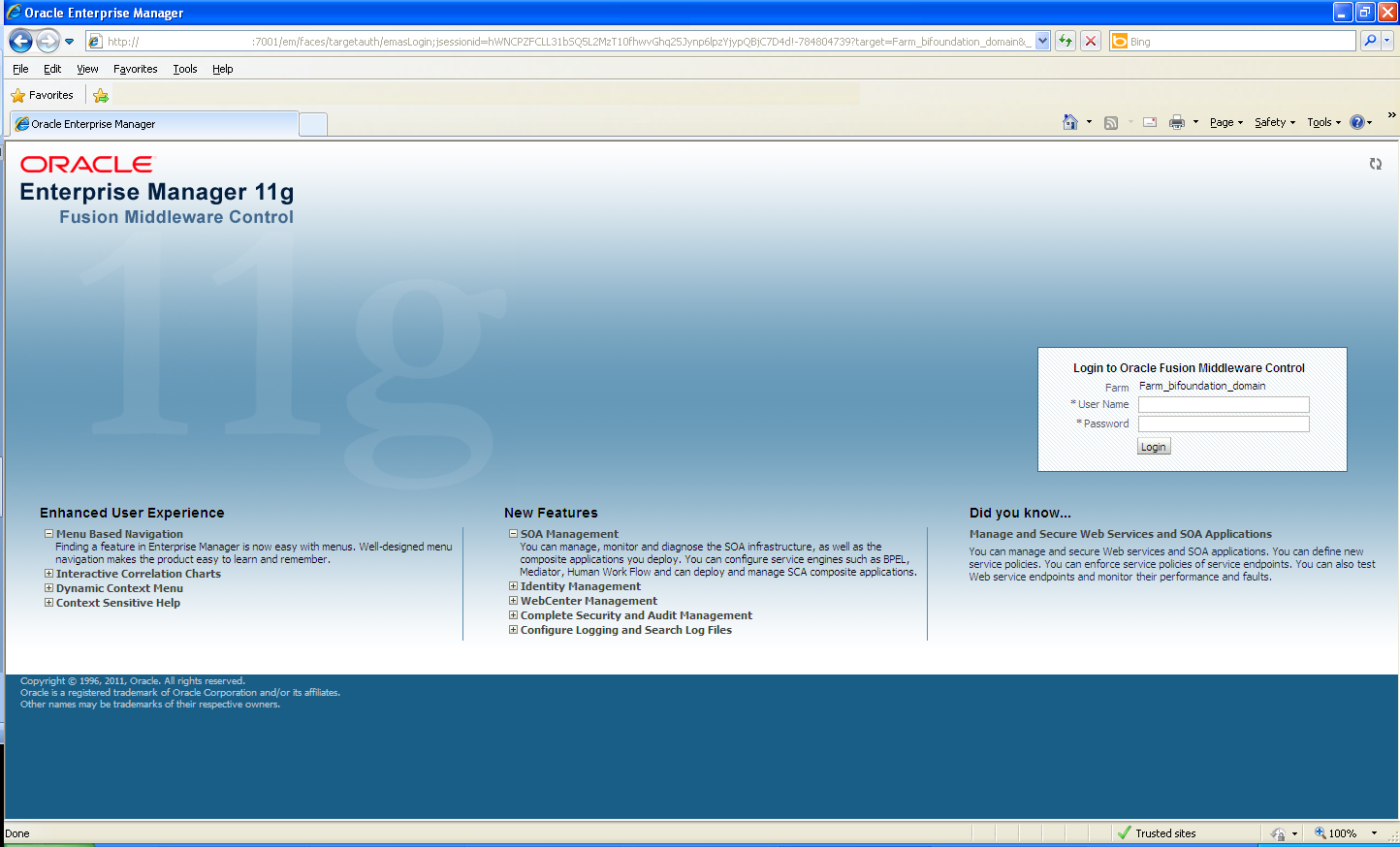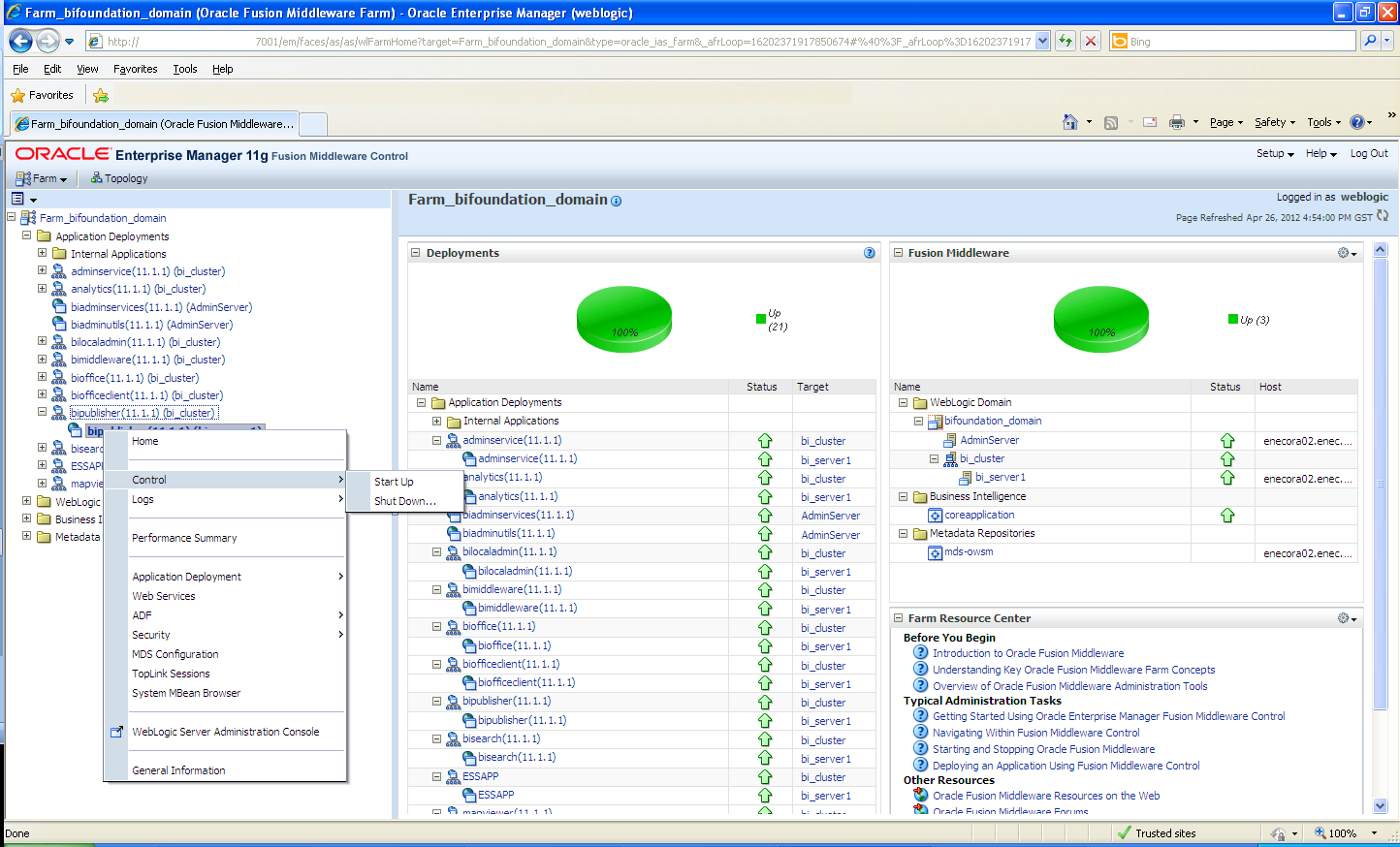10 May 2012 E-Business Suite authentication for BI Publisher
Think about an Oracle BI Applications environment built on top of Oracle Business Intelligence Enterprise Edition (OBIEE) in which the source system is the Oracle E-Business Suite (EBS), the access to OBIEE has been integrated with the E-Business Suite so when a user logs into the EBS system he has the rights to access OBIEE analytics without being prompted for user and password. Everything works fine until someone decides to click on the “Report” link that belongs to the “Published reporting” (BI Publisher) and gets an error message indicating that the current user has no privileges to access it.
This guide contains the steps that need to be applied in order to integrate BI Publisher user authentication interface with EBS, so a user will be able to access the OBIEE (BI Publisher) environment if this user exists as an EBS user with the correct responsibilities assigned.
Steps in Oracle E-Business Suite
The following steps are done in the EBS (Oracle E-Business Suite) system. Firstly access the EBS server and export the DBC File (UPG.dbc) typically located under the $FND_SECURE directory. Then log in EBS as a System Administrator and create the following responsibilities to correspond to the BI Publisher functional roles:
- XMLP_ADMIN: this is the administrator role for the BI Publisher server.
- XMLP_DEVELOPER: allows users to build reports in the system.
- XMLP_SCHEDULER: allows users to schedule reports.
- XMLP_ANALYZER_EXCEL: allows users to use the Excel analysis feature.
- XMLP_ANALYZER_ONLINE: allows users to use the online analysis feature.
- XMLP_TEMPLATE_DESIGNER: allows users to connect to the BI Publisher server from the Template Builder and to upload and download templates.
After creating the above responsibilities (BI Publisher responsibilities) add them to the appropriate Users.
Note: Ensure to assign at least one user to the XMLP_ADMIN group.
Steps in Oracle BI Publisher Server
To set up the E-Business Suite security in BI Publisher the first step consists on accessing the xmlpserver (Oracle BI Publisher Server) with System Administrator credentials. Note: For this configuration the current dbc file exported from EBS (Oracle E-Business Suite) is needed and it is a good idea to make a backup of the server’s xmlp-server-config.xml file (this file contains the default configuration).
After entering the username and password the following screen will appear:
Having accessed the xmlpserver (Oracle BI Publisher Server) as System Administrator the next step is to modify the configuration so the BI Publisher Server inherits the credentials needed from the EBS system. The following steps describe the tasks to be done in order to achieve it:
1. Go to the Administration tab and Select the “Security Configuration” within the “Security Center” menu:
2. Under the “Security Model” area:
- Select “Oracle E-Business Suite” from the “Security Model” dropdown list.
- Click on “Update DBC File” and update the current dbc file exported from EBS.
Steps in Oracle Enterprise Manager
Access the Oracle Enterprise Manager as System Administrator.
Select the “bipublisher” deployment, Shut Down and then Start Up the BI Publisher server for the security changes to take effect.
Now is time to test the solution by accessing the Oracle E-Business Suite and navigating to the Oracle Bi Publisher application.
Conclusion
After having integrated the access to OBIEE using the E-Business Suite credentials there are some extra steps that need to be done in order to grant the access to the BI Publisher and avoid error messages, those are the “tricky” steps we have just explained.