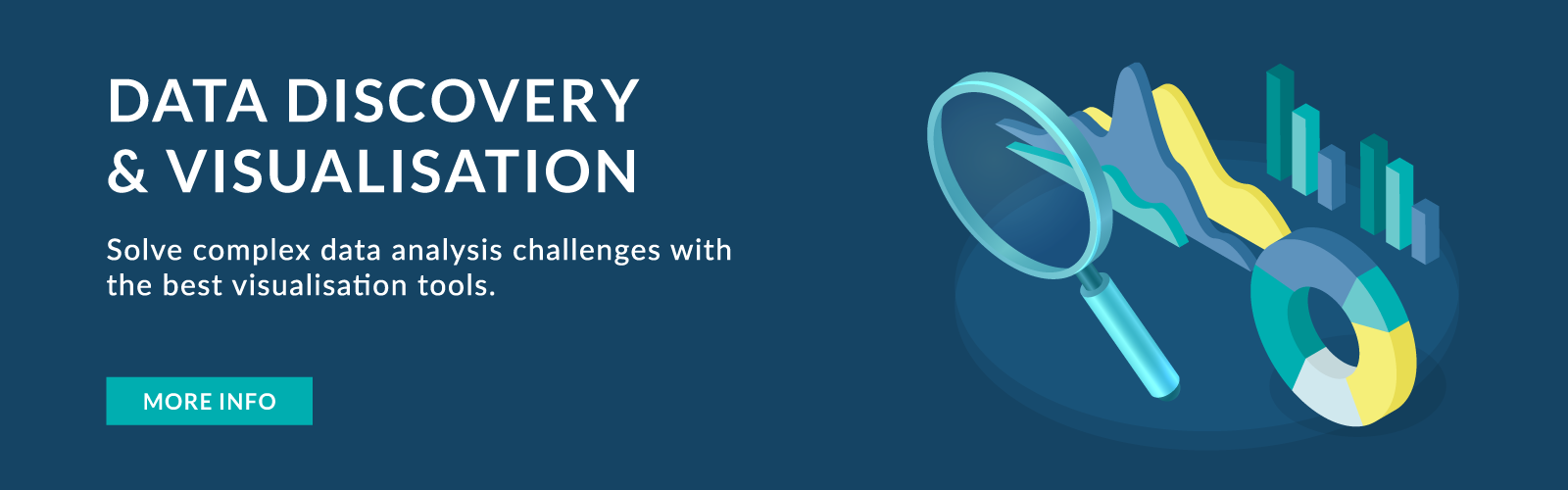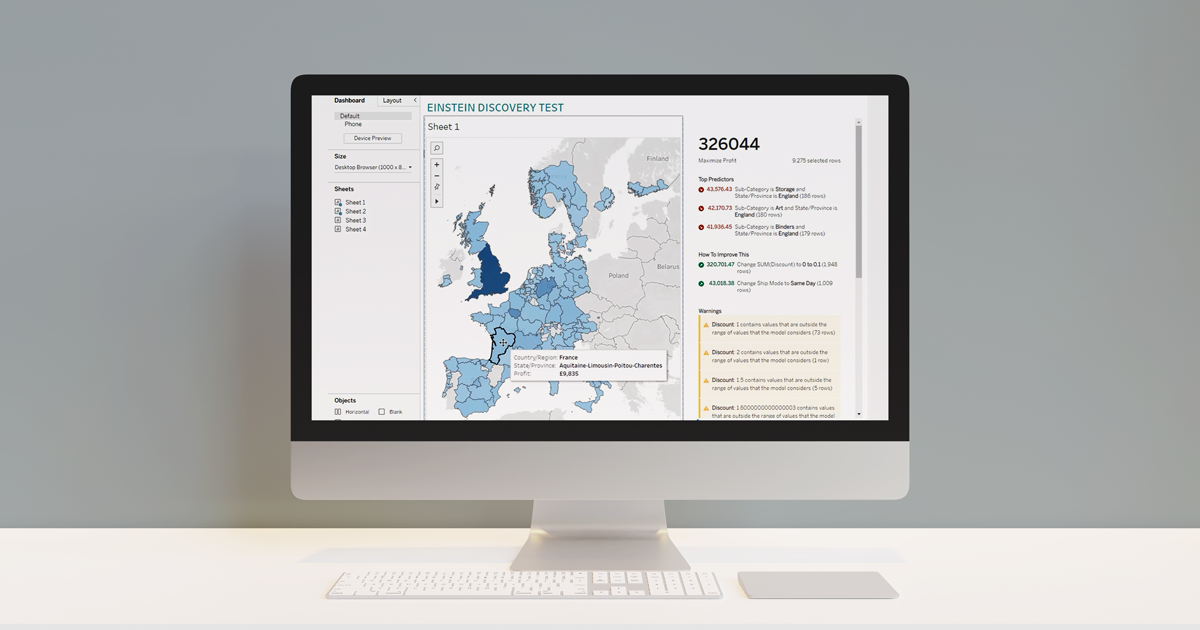
15 Apr 2021 Introducing Tableau 2021.1
On the 25th of March, Tableau released their 2021.1 version, offering us a lot of interesting new features. In this article we are going to run through them, and then take a special look at Einstein Discovery and a quick way to create Level of Detail functions.
1. Tableau 2021.1 New Features
First, let’s take a look at all the new features. We’ll go deeper into some of them in the next sections.
1.1. Tableau Desktop
- Einstein Discovery in Tableau
- Einstein Discovery dashboard extension
- Einstein in Tableau Calculations
- Quick LODS
- Microsoft Azure connectivity improvements
- In-product Extension Gallery
- Customer 360 Audiences Connector with Tableau
- Header and Axes improvements
- KMZ spatial file support
- Snowflake spatial support
- Metrics improvements
1.2. Tableau Server
- Unified notification experience
- Ask Data improvements
- Web authoring improvements
- Device designer for web authoring
- Licensing improvements
- Tableau Server Management (TSM) improvements
1.3. Tableau Public
- Search improvements on Tableau Public
2. Einstein Discovery
Einstein Discovery allows you to build AI predictions on any data. Now you can bring trusted real time predictions and recommendations from Einstein Discovery directly into Tableau, enabling smarter guided decisions. This tool is available in Tableau Desktop, Tableau Server, and Tableau Online. It requires an additional Tableau License for all those who view the predictions.
To create the predictions, no coding or knowledge of coding is needed. Einstein will take your data, analyse it, build a predictive model, and also give you reasons and causes of how you can improve the score of a particular model.
There are two ways to perform this integration:
- Einstein Discovery will score against your predictive model in real time and give the insights back to you.
- When you deploy the model, you will be able to bring parameters and data fields into Tableau. The predictive score will be produced in real-time. This is only available in Tableau Desktop and Tableau Server.
2.1. How to Create a Predictive Model with Einstein Discovery and Tableau
To create a model, first you will need an account in Salesforce. Then, go to Analytics Studio, where you will find a button to create a dataset.
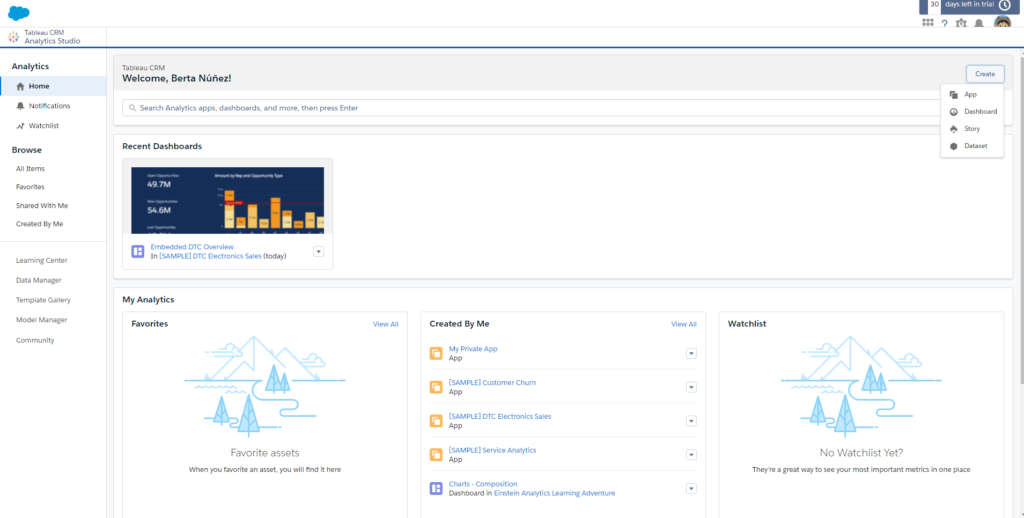
Figure 1: Create Dataset
To create the dataset, you will need to upload a CSV file with the data. In this case, it is the “Sample – EU Superstore” dataset from Tableau.
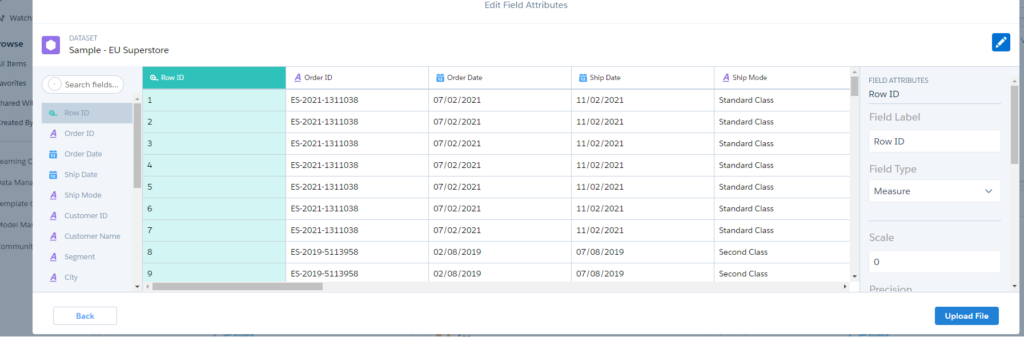
Figure 2: Upload CSV file
Once the dataset is uploaded, it is time to create the story in Einstein Discovery. This will create the model that you will deploy.
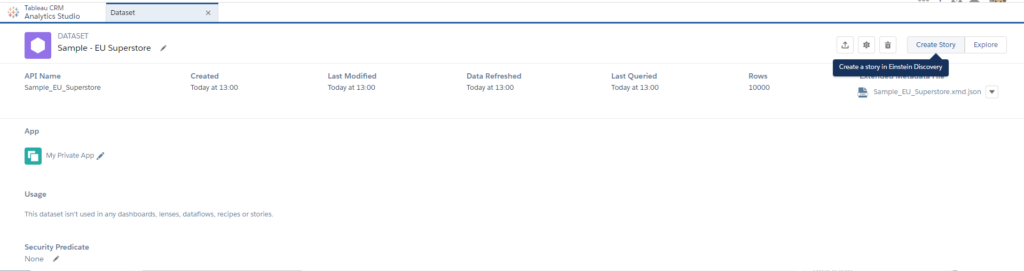
Figure 3: Create Story
To create the story, you must select the story goal. In this example, the goal will be to maximise the Sales field.
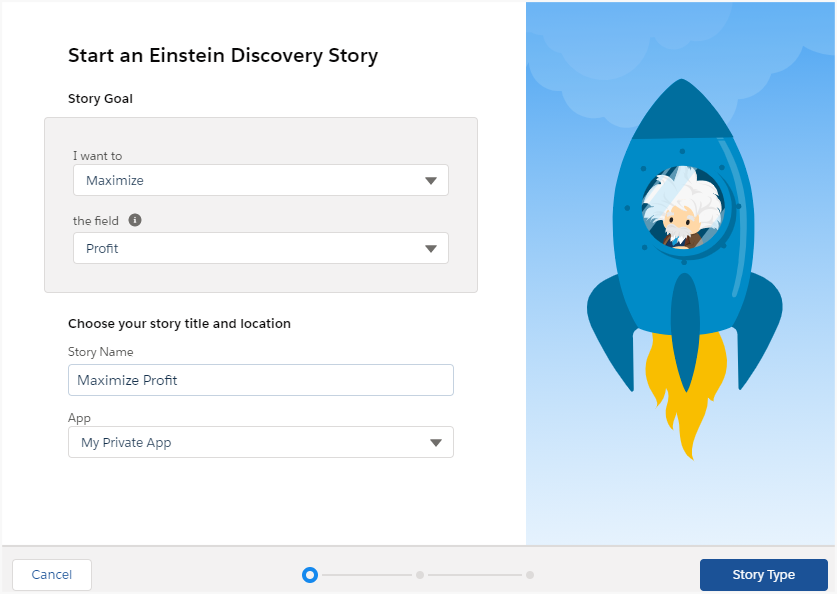
Figure 4: Set story goal
The configuration wizard will ask you what type of story you are interested in:
- Insights only
- Insights and predictions
In this case, the option chosen is “Insights and predictions”. After following the instructions, the story will be created. The next step is deploying the model, where you must select the variables that will improve the results. These variables must be ones that the organisation can control, because the model will recommend that you change the values of these variables.
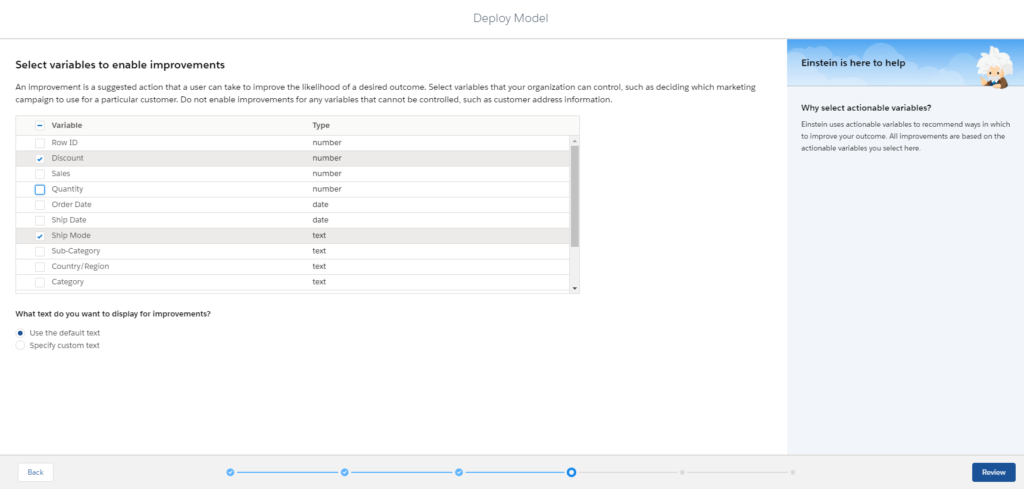
Figure 5: Variables to enable improvements
When the deployment finishes, it is time to go to Tableau and add the Einstein Discovery extension in our dashboard.
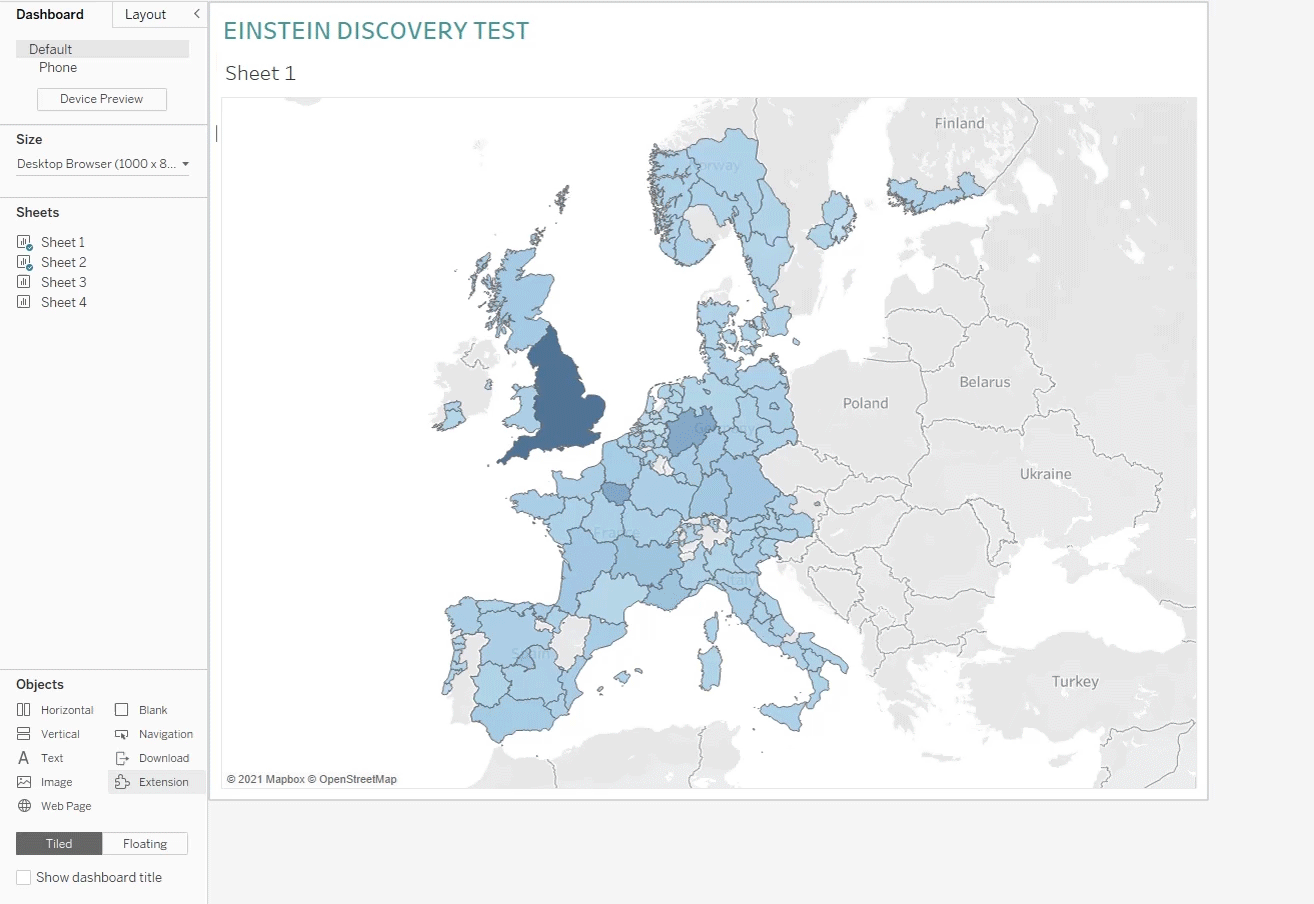
Figure 6: Add Einstein Discovery extension in the dashboard
The model that has been created needs some fields to do the predictions. The extension will ask you to choose the sheet that contains this data. The idea is to have a sheet with all fields, put it in the dashboard, and hide it, selecting a very small width or height.
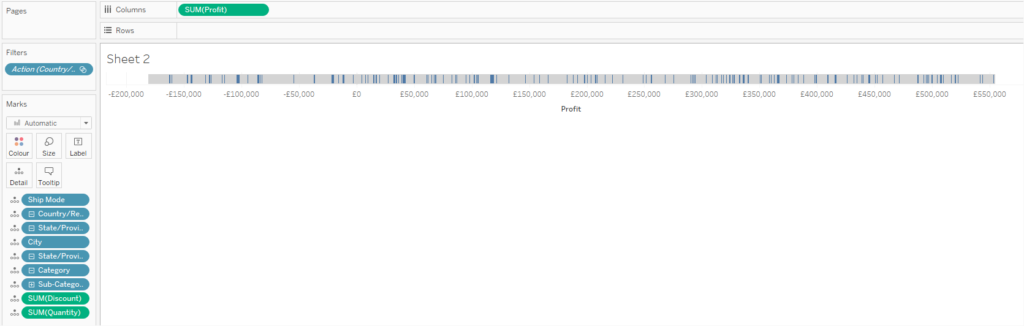
Figure 7: Example of sheet containing all fields of the model
Before hiding the sheet, make sure you have selected the option “Use as filter”. To configure the extension, you just need to open Settings and follow the instructions.
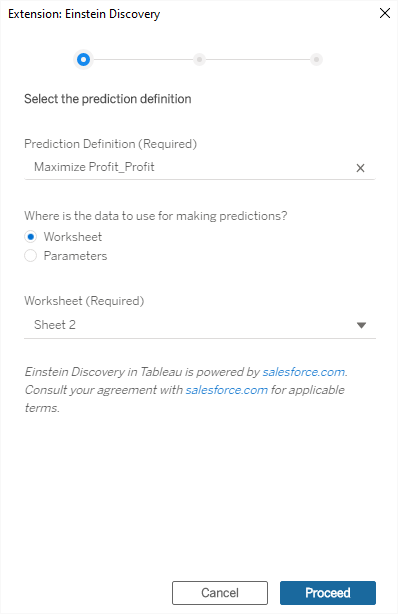
Figure 8: Settings of Einstein Discovery extension
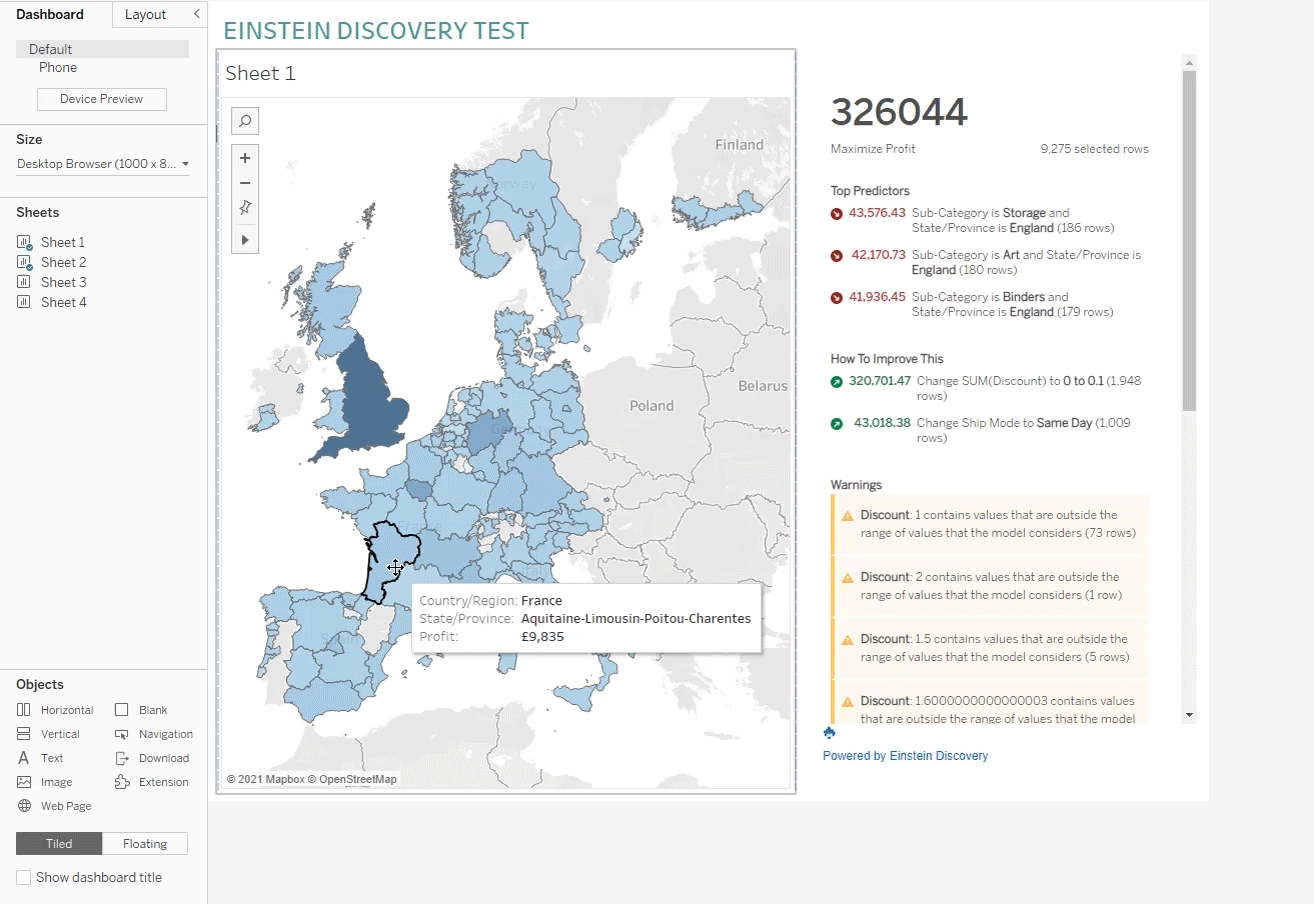
Figure 9: Performance of Einstein Discovery
3. Quick LOD
Level of Detail (LOD) are the most powerful calculations that can be done in Tableau. Now, instead of having to think of how these calculations are written, you can create a quick LOD.
There are two ways of doing this:
- The first one is selecting a dimension and a measure at the same time, you can right click and select “Create→LOD Calculation”
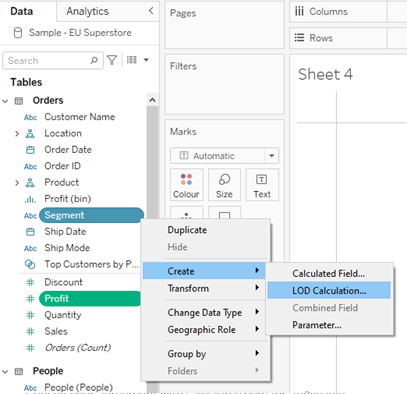
Figure 10: Creation of quick LOD
The field will be automatically created as follows:
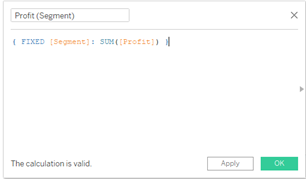
Figure 11: LOD created
- The second way to create a quick LOD is by clicking CTRL and dragging the measure to the dimension.
Conclusion
You can see that the new Tableau 2021.1 release includes a lot of new features that seem interesting and useful, especially the ones related to predictions, allowing the user to have improved results.
At ClearPeaks, our certified expert teams work with our customers to design and deploy solutions that fit their unique needs. Contact us now to find out how we can help you!