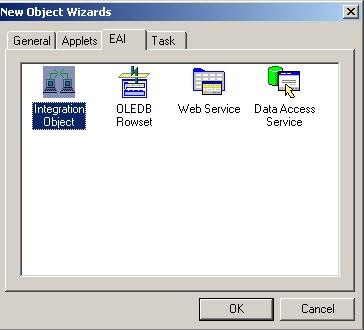02 Aug 2011 How to create a custom Siebel Report using BI Publisher
If you’ve ever worked with Siebel Business Applications, you should know that these come with predefined reports composed of integration objects and layouts.
These applications can be customized by modifying an integration object and/or RTF template when necessary. Sometimes the predefined report doesn’t match with user requirements (based on our experience this happens most of the time), however, there exists the possibility of creating a Siebel Report from scratch.
This article is a road map on how to create a custom Siebel Report in a connected mode.
The following steps list the process of how to create a custom Siebel Report:
- Create a Siebel integration object
- Generate an xml data file to use it as a data source during template developing
- Create a template using BI Publisher Add-in for MS Word
- Upload the new template to Siebel
Create a Siebel Integration Object:
In this first step you will use the Integration Object Builder wizard to create an Integration Object using Siebel Tools.
BI Publisher is integrated with Siebel through web services as it is necessary to create or reuse a Siebel Integration Object. This step provides a hierarchical structure of data.
Figure 1, the Integration Object Builder wizard.
Once the integration object has been created, you have to deploy it to runtime database. One of the main advantages of BI Publisher as a reporting tool is that the compilation of the SRF file is not necessary in this step.
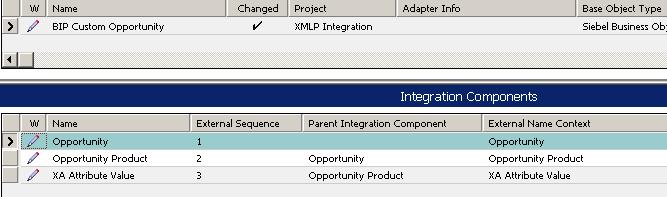
Figure 2, Integration Object and Integration components
Generate an xml data file to use it as a data source during template developing
Now you will generate xml sample data. In Sample Data File Generation Siebel View, select the new Integration Object, generate Sample XML and save the file. This process extracts a subset of data that you will use to build the RTF layout. In a case where the complete hierarchy is not generated in this subset of data; you must generate a XSD Schema of your integration object using the Generate XML Schema Wizard in Siebel Tools. Remember to save it as a XML file.

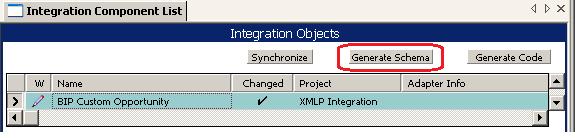
Figure 3, Sample data file and schema generation
Create a template using BI Publisher Add-in for MS Word
Now you are ready to build your RTF layout. Use BI Publisher Add-in for MS Word to load the XML file which you generated in the previous step. Build your template using XML tags from the Integration Object and check if the report preview is working.
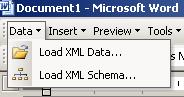
Figure 4, Load Data or Schema in BI Publisher Add-in
To generate the XLIFF file in MS Word go to Translate Template, then Extract text and save it with an xlf extension.
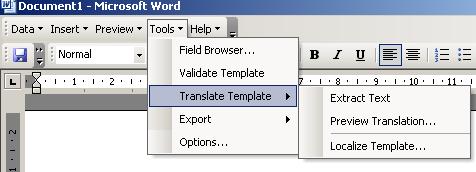
Figure 5, Creating XLIFF file
Upload the new template to Siebel
Once you have your template finished, it is time to register it. In Siebel Application, go to template view and create a new report. Select the report layout, XLIFF file and assign the Integration Object. Associate the Report with a Siebel Applications view and upload the file.

Figure 6, Template Registration
Your report is now available in the view you have associated it with. From this point you can run or schedule your new custom report.
Conclusion
In conclusion, you would need to create a customized Siebel Report when any of the existing predefined Siebel reports does not match your reporting needs. However, you have to be familiar with all these predefined reports so that when you go to analyze the requirements you can be completely sure that you need to build that report and not spending your time reinventing the wheel.