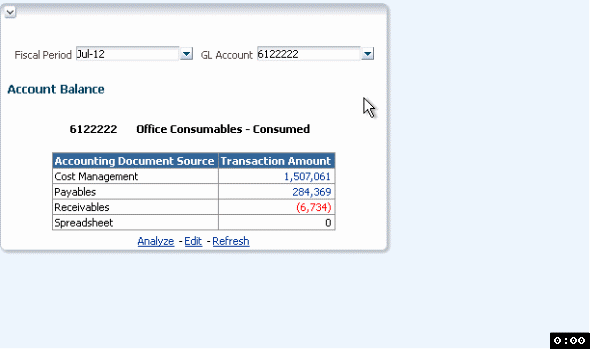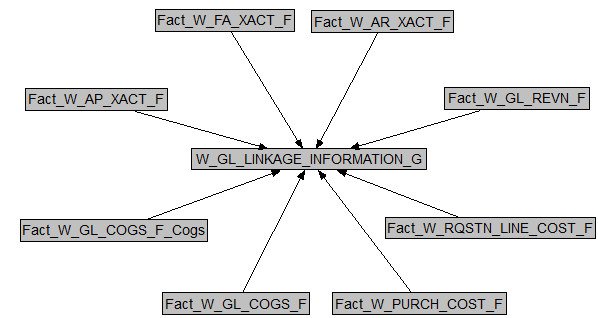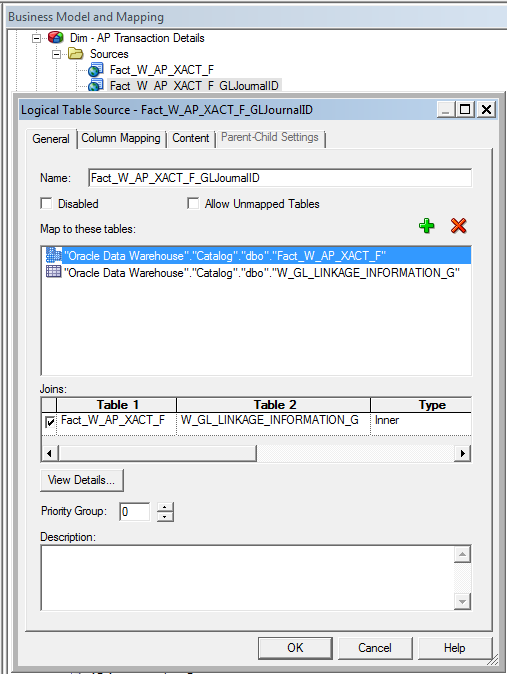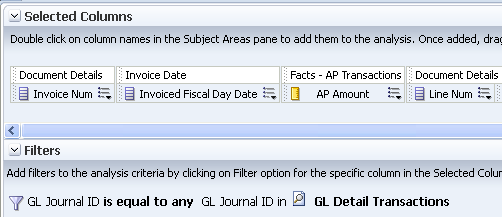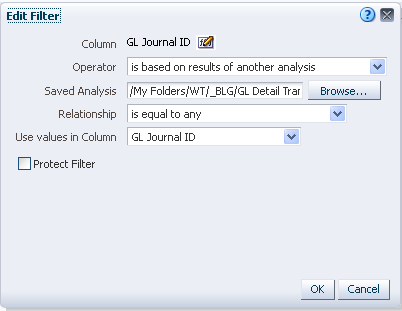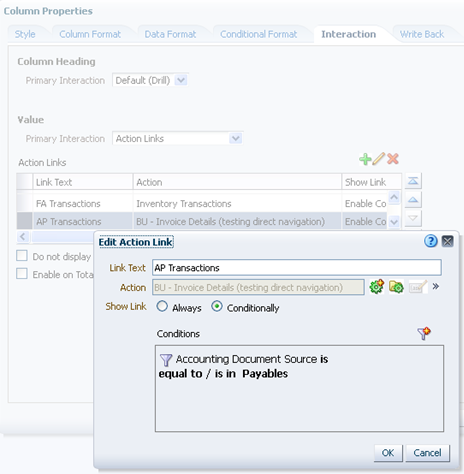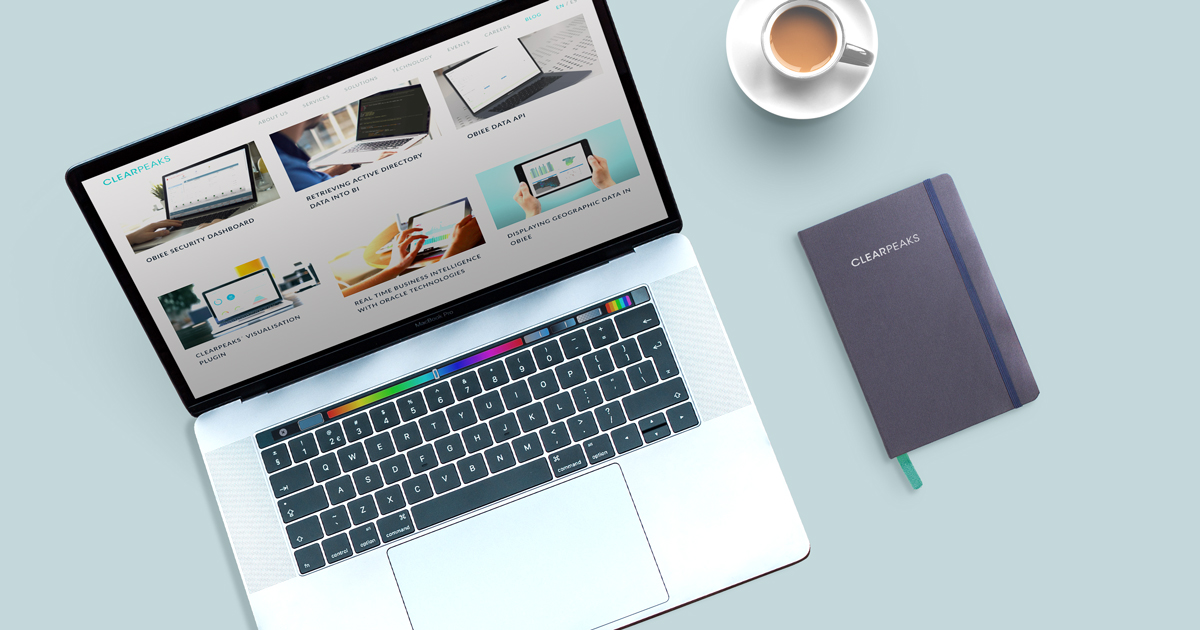
22 Jul 2015 Oracle Financial Analytics: General ledger to sub-ledgers navigation
When implementing Oracle Financial Analytics, it has been noticed that it is a common requirement to enable navigation from general ledger to sub-ledgers reports to obtain information on specific transactions. One of the main reasons for this is to reconcile general ledger to individual sub-ledgers.
The general ledger is the master set of accounts that summarise the sub-ledger transactions. It is used to add information into the financial statements and journal entries.
A sub-ledger is a detailed record of transactions for an individual account that contains details of transactions for an account. Sub-ledgers serve as support for amounts posted to the general ledger.
It is important to reconcile the general ledger balances to the sub-ledger balances on a regular basis to spot possible discrepancies.
In this blog article, I will describe how this process can be approached in OBI Apps. I will describe the OBI Apps data model and the configuration required. Also, I will describe the creation of sample navigation from general ledger to sub-ledger by the creation of an intermediate analysis. The animation below shows the expected navigation from GL Account balance to Payables details.
Note: This information applies when the data source is Oracle EBS. OBI Apps allows this navigation by default using the ‘GL Journal ID’ column as a link between subject areas. It is available in general ledger transaction subject area and in the following sub-ledgers (In some cases, ‘GL Journal ID’ has to be exposed to the presentation layer):
- Accounts Payable
- Accounts Receivable
- Revenue
- Purchase Orders
- Fixed Assets (Available in OBIA 11g)
1. Understanding the OBIA model
‘GL Journal ID’ is a unique identifier of an EBS journal entry line and it is available in the linkage table W_GL_LINKAGE_INFORMATION_G. Sub-ledger transaction tables are linked to W_GL_LINKAGE_INFORMATION_G at source distribution level.
For each sub-ledger transaction fact, there is a logical “transaction detail” dimension comprising the transaction fact and the W_GL_LINKAGE_INFORMATION_G table, ‘GL Journal ID’ is available in this dimension. The figure below shows the physical source “Fact_W_AP_XACT_F_GLJournalID” of the logical dimension “Dim – AP Transaction Details”.
With this configuration, it is possible to have ‘GL Journal ID’ available in the sub-ledger transaction subject areas. And since ‘GL Journal ID’ is also available in “Financial – GL Detail Transactions” subject area, it is possible to configure the navigation from general ledger to sub-ledger transactions by using the OBIEE Navigation functionality.
2. Creating GL to sub-ledger navigation
‘GL Journal ID’ is available in the two subject areas that we want to link, but the level of detail between the source and the target reports are not the same, which is why it is necessary to create an intermediate analysis to link the two reports. This process is described in this section.
a. Create the GL report and enable navigation.
Using the subject area “Financial – GL Detail Transactions”, create a new analysis that shows the Balance by Accounting Document Source of a selected account for a selected period. Accounting Document Source is used to identify the sub-ledger source. 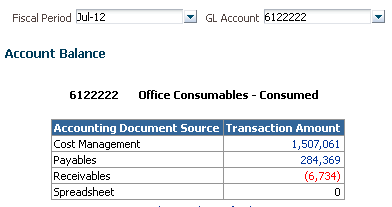
b. Create an Intermediate analysis that contains the ‘GL Journal ID’.
Using the subject area “Financial – GL Detail Transactions”, create an analysis that contains the ‘GL Journal ID’ column. Account and period filters need to be created as well. This report will be used to filter the sub-ledger Transactions. 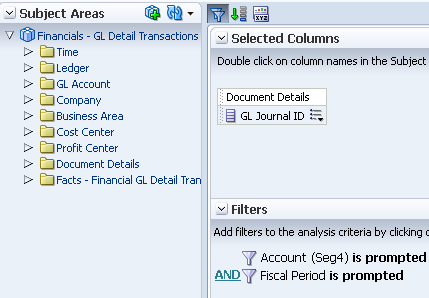
c. Create a detailed sub-ledger report
Using one of the sub-ledger subject areas, create a new analysis and filter the results by existing report. Use the analysis created in step 2 as the “Saved Analysis”.
d. Enable navigation
In the source report (created in step 1), using Action Links, enable navigation to the different sub-ledger reports. The example below shows the navigation to AP Transaction report when Account Document source is Payables.
In conclusion, the OBI Apps data model is prepared to enable the link between General ledger and sub-ledger reports, but it has to be configured at analysis level. This feature can be used for the reconciliation process between General ledger and sub-ledgers. If you want to go further, create a report that shows summaries sourced by general ledger, a second column that shows sub-ledger totals and a third column that shows the difference between these two amounts, if the value of this column is not ‘0’ navigate to details to discover the discrepancies.